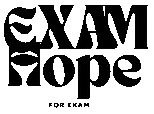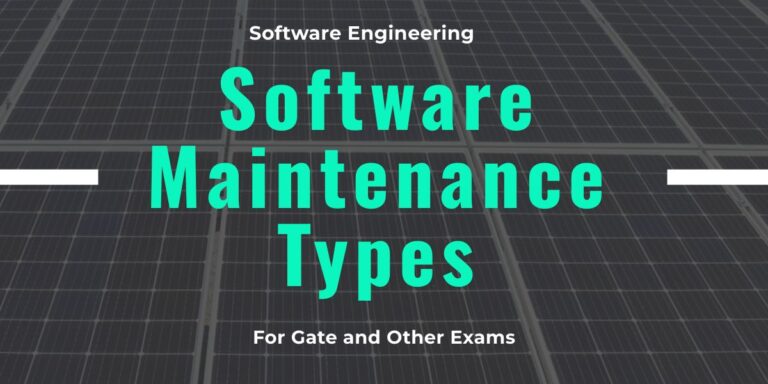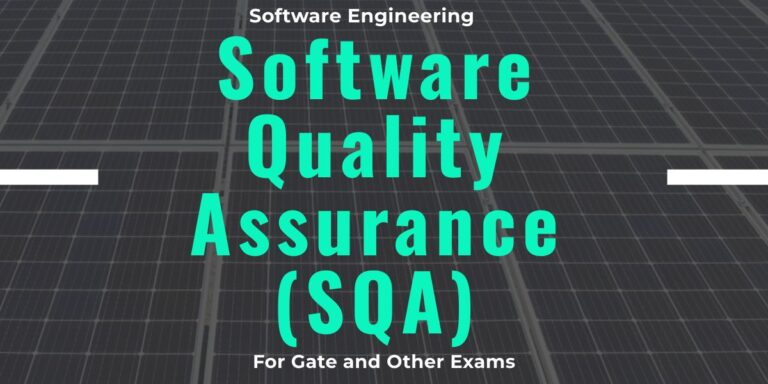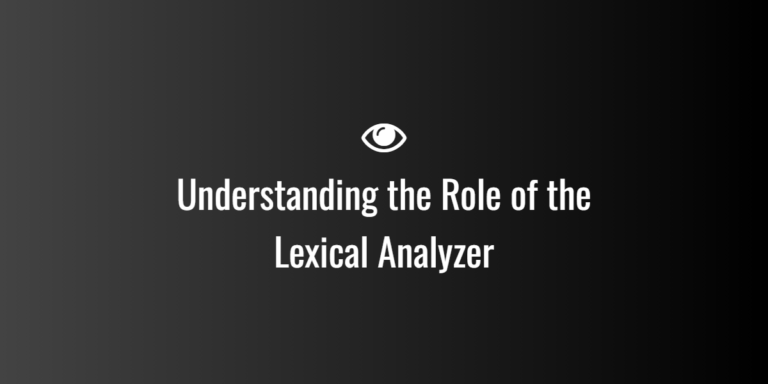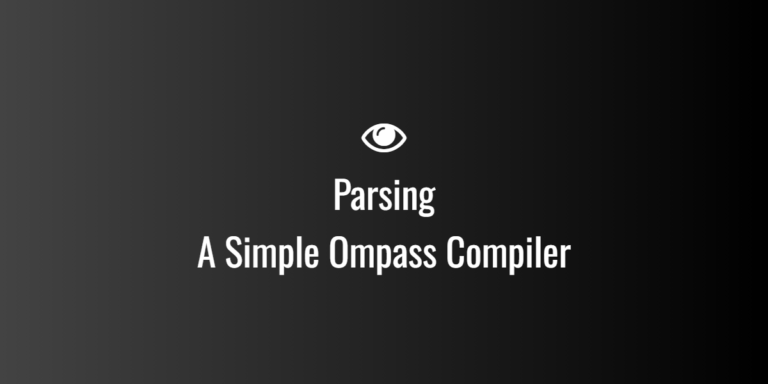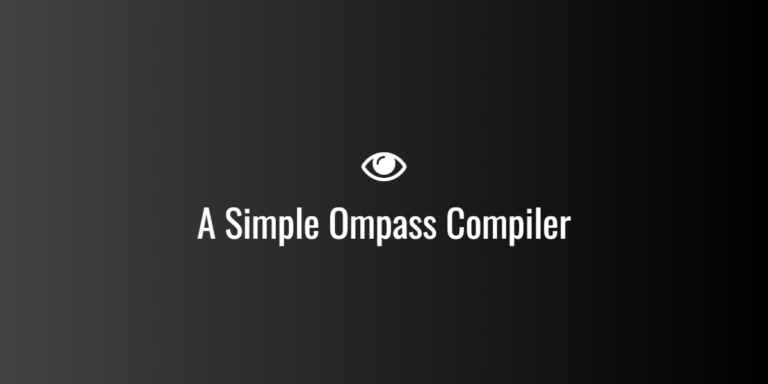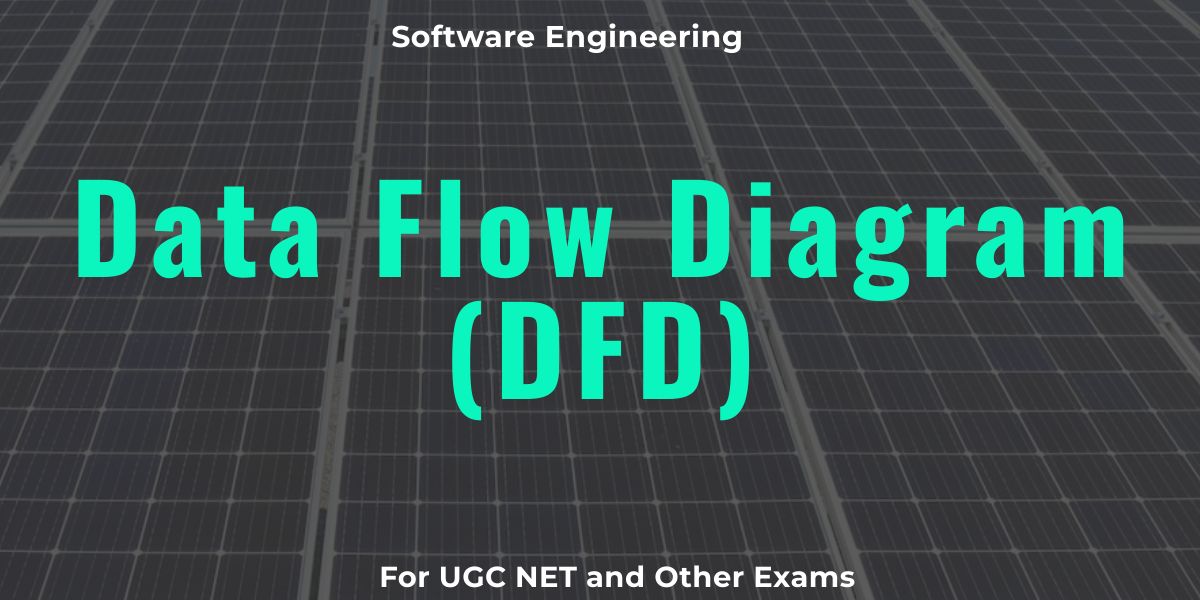
Data Flow Diagram (DFD)
A Data Flow Diagram (DFD) is a graphical representation of how data moves through a system, showing its input, processing, storage, and output. It helps in understanding how information flows between different components of a system and is widely used in system analysis and design.
1. Purpose of DFD
- Visualize Data Movement: Shows how data is processed and transferred within a system.
- Improve Understanding: Helps both technical and non-technical stakeholders understand the system’s workflow.
- Identify Weaknesses: Helps in discovering inefficiencies, redundancies, and potential bottlenecks.
- System Documentation: Serves as a blueprint for system development and maintenance.
2. Symbols Used in DFD
DFDs use four main symbols to represent different components:
| Symbol | Description | Example |
|---|---|---|
| 📤 External Entity (Square) | Represents sources or destinations of data (users, external systems, organizations). | User, Bank, Payment Gateway |
| 🔄 Process (Circle) | Represents a process that transforms input data into output data. | “Login User”, “Process Payment” |
| 🗂 Data Store (Two Parallel Lines) | Represents a repository where data is stored. | Database, File System |
| ➡ Data Flow (Arrow) | Represents the movement of data between components. | “User Info”, “Transaction Details” |
3. Types of DFD
DFDs are categorized into different levels based on the granularity of details. The different levels include:
🔹 Level 0 DFD (Context Diagram)
- Represents the entire system as a single process.
- Shows only external entities and data flow between them and the system.
- Does not show any internal processing.
🔹 Level 1 DFD (High-Level Diagram)
- Breaks down the single process from Level 0 into multiple sub-processes.
- Shows internal operations of the system.
- Provides a more detailed understanding of data flow.
🔹 Level 2 DFD (Detailed Process-Level Diagram)
- Further decomposes Level 1 processes into even smaller sub-processes.
- Shows detailed processing logic and all data transformations.
- Often used by developers to understand how specific features work.
4. Differences Between DFD Levels
| Feature | Level 0 (Context Diagram) | Level 1 (High-Level DFD) | Level 2 (Detailed DFD) |
|---|---|---|---|
| Details | Very High-Level | Medium-Level | Low-Level (detailed logic) |
| Processes | Single main process | Multiple sub-processes | Decomposed sub-processes |
| Entities | External entities only | External + internal | Internal detailed components |
| Best For | Initial system overview | General system understanding | Developer-level workflow details |
5. Advantages of Using DFD
✅ Simple and Easy to Understand – Uses intuitive visual representations.
✅ Identifies System Weaknesses – Helps spot inefficiencies in data flow.
✅ Improves Communication – Helps stakeholders, business analysts, and developers understand the system.
✅ Serves as System Documentation – Acts as a reference for future maintenance and upgrades.
6. Tools for Creating DFD
- Microsoft Visio – Professional tool for system diagrams.
- Lucidchart – Web-based diagramming tool.
- Draw.io (diagrams.net) – Free online diagramming tool.
- Figma – Collaborative design tool with flowcharting features.
7. Conclusion
A Data Flow Diagram (DFD) is a fundamental tool in software engineering for understanding how data moves through a system. It provides different levels of abstraction:
- Level 0 (Context Diagram) gives a high-level view.
- Level 1 provides an overview of main system processes.
- Level 2 gives a detailed breakdown of processes.