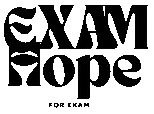Memory Hierarchy — Memory Organization
🌳 What Is Memory Organization?
Before we jump into the hierarchy, let’s start with a basic idea.
A computer’s memory organization is simply how different types of memory are arranged and connected so that the processor can access data quickly and efficiently.
Think of your brain: sometimes you instantly recall facts, while other times you have to think harder or look them up. Computers face a similar problem — some memory is super fast but small, while other memory is huge but slow.
To balance this, computers use a memory hierarchy — a layered system where each level has different speed, size, and cost.
🏗️ The Idea Behind Memory Hierarchy
Imagine your study setup:
- You keep your notebook on the table (you need it all the time — quick access).
- Your reference books are on a shelf nearby (you use them sometimes).
- Old notes are stored in a box (you rarely need them).
That’s exactly how a computer organizes its memory!
The frequently used data stays closest to the CPU, while less-used data is stored farther away in slower memory.
⚙️ The Levels of Memory Hierarchy
Here’s a simple diagram to visualize it:
+------------------+
| Registers | ← Fastest, smallest, most expensive
+------------------+
| Cache |
+------------------+
| Main Memory |
| (RAM) |
+------------------+
| Secondary Memory |
| (Hard Disk, SSD) |
+------------------+
| Tertiary Storage |
| (CD, DVD, Cloud) |
+------------------+Now, let’s go through each level one by one. 👇
🧮 1. Registers
Registers are the fastest type of memory, located inside the CPU itself.
They store tiny bits of data that the processor needs right away — like holding the number you’re currently calculating.
- Speed: Extremely fast (accessed in nanoseconds)
- Size: Very small (only a few bytes)
- Cost: Very expensive per bit
💡 Analogy: Registers are like the “scratchpad” right under your hand while solving math problems.
⚡ 2. Cache Memory
Cache is the next level — still very fast but slightly larger.
It sits between the CPU and main memory, storing copies of frequently used instructions or data.
When the CPU looks for data, it first checks the cache.
If it’s found there (called a cache hit), the access is super quick.
If not (a cache miss), it goes to slower memory.
- Speed: Faster than RAM but slower than registers
- Size: A few MBs
- Cost: Expensive but cheaper than registers
💡 Analogy: Cache is like keeping your most-used reference book right on your table — quick to grab without standing up.
💻 3. Main Memory (RAM)
RAM, or Random Access Memory, is the computer’s working area — it holds all the data and programs currently in use.
When you open an app or a file, it’s loaded into RAM from the hard drive because the CPU can access RAM much faster.
- Speed: Medium
- Size: Several GBs
- Cost: Moderate
💡 Analogy: RAM is like your study desk — large enough to hold many open books, but not as fast to access as your notepad (cache).
💾 4. Secondary Memory
Secondary memory includes hard drives (HDD) and solid-state drives (SSD).
This is where data and programs are stored permanently — even when the power is off.
When you start your computer, data moves from secondary storage into RAM.
- Speed: Slower
- Size: Hundreds of GBs to TBs
- Cost: Much cheaper per bit
💡 Analogy: Secondary memory is like your bookshelf — it stores everything, but reaching for something takes longer.
☁️ 5. Tertiary Storage
This is external or backup storage — such as CDs, DVDs, USB drives, or cloud storage.
It’s used for archiving or long-term backup, not for daily processing.
- Speed: Very slow
- Size: Very large
- Cost: Cheapest
💡 Analogy: Tertiary storage is like keeping old notebooks in the attic — you might need them once in a blue moon.
🧩 Why Do We Need This Hierarchy?
You might be wondering — why not make all memory fast and big?
The answer: cost and technology.
Fast memory (like registers or cache) is very expensive and difficult to build in large amounts.
Slow memory (like hard disks) is cheap but can’t keep up with the CPU’s speed.
So, the memory hierarchy gives us the best of both worlds:
- Speed from the upper layers
- Storage capacity from the lower layers
⚖️ Balancing Speed, Size, and Cost
Let’s summarize the trade-offs neatly:
| Level | Example | Speed | Size | Cost per Bit | Volatility |
|---|---|---|---|---|---|
| 1 | Registers | Fastest | Smallest | Highest | Volatile |
| 2 | Cache | Very Fast | Small | High | Volatile |
| 3 | Main Memory (RAM) | Fast | Medium | Moderate | Volatile |
| 4 | Secondary Storage | Slow | Large | Low | Non-Volatile |
| 5 | Tertiary Storage | Very Slow | Very Large | Lowest | Non-Volatile |
💡 Volatile means data is lost when power is turned off.
⚙️ How Data Flows Through the Hierarchy
Here’s what happens when the CPU needs data:
- The CPU first checks the registers.
- If the data isn’t there, it checks the cache.
- If it’s still missing, it goes to main memory (RAM).
- If it’s not in RAM, it finally fetches it from secondary storage (like the hard drive).
This step-by-step search makes sure the CPU gets what it needs — as fast as possible — without wasting memory space.
🧠 Real-Life Analogy (To Remember Easily)
Imagine you’re writing an exam:
- Registers: Facts in your immediate memory — you recall them instantly.
- Cache: Notes you’ve quickly reviewed before the exam — easy to remember.
- RAM: Your entire notebook on the desk — you can check it, but it takes time.
- Hard Disk: Your bookshelf at home — useful but not reachable during the exam.
- Cloud Storage: The school’s record room — only for backup or reference.